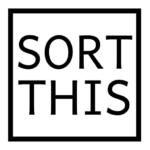Are you thinking about creating a digital filing cabinet? Have you thought about going 100% paperless, but not sure where to start? In this article, we explore some of the options for creating, organising and storing your digital files and how to set up the categories to ensure your paperwork is easy to find when you need it.
How to Create and Organise a
Digital Filing Cabinet?
Everyone has different personal circumstances and this influences what papers you will have in your home and how you store them. There is no right or wrong way. The most important thing is that the system works for you and your family and it fits with your space and storage limitations. In the modern world of paperless bills, apps and online transactions it is only natural to start to think about transitioning from paper files to a paperless filing system.
How Do I Digitise My Files?
To go from paper to paperless you need to make digital copies of your existing files that you want to keep. The most efficient way to do this would be to purchase a scanner. You very much get what you pay for when it comes to scanners. There is a variety of scanners on the market and which one is best for your needs really depends on the quantity of papers that you have to scan and the quality of the copy that you need. A scanner that can duplex (scan two sides at once) and has ADF (automatic document feeder) are important features. If you are time poor and do not have access to a scanner that allows you to scan multiple papers at the one time, it might be worth considering gradually moving to a paperless system over the next few years. This being said, it is possible to create a digital filing system using only your mobile phone. You can take photographs of certain documents and upload them to your digital filing system, but this may be a little time consuming and the quality of the images may not be great.
These days, almost everything can be sent to you in digital format. An important step in going paperless is to go through the papers you store in your home and request that they send you a digital copy from now on. This way you avoid the scanning step and can download and save the file straight into your digital filing cabinet. This is the perfect way to keep on top of bills and statements moving forward.
Where Do I Store My Files?
An important part of setting up a digital filing system is to decide what platform you want to store your information on.
Computer Backed Up to a Hard Drive
You could set it up on your personal computer but it is important that you have a reliable backup system in place. The last thing you want is to lose your valuable documentation.
If you intend to store all of your files on the one computer, you can use a hard drive to back up your files. This would ensure you have a second copy of your files in the event your computer hard drive fails. There are so many hard drives on the market today and some have a function where you can schedule it to perform regular back-ups automatically. This is recommended unless you are going to be extra vigilant about backing up your records regularly. If you are anything like me, six months could pass before you think about backing up your files. It can be similar to playing a drawn out game of Russian roulette. A good backup system is like an insurance policy and one that everyone should invest in.
One that I use at home is the Seagate Backup Plus Desktop Drive. There are more portable options and they come in a wide variety of sizes to accommodate different storage needs. Most people only need a relatively small hard drive, 1TB if you don’t have a lot of digital photos or movies. If you do have lots of photos or movies would require a 2TB – 4TB hard drive.There are a number of different brands on the market and while you hear many opinions about which is the best brand to buy, I have personally owned most brands over the years and never had an issue with them failing. You should be able to pick up an option to suit your needs from $100 – $300.
![[Tags] hard-drive-for-file-storage_opt How to Create and Organise a Digital Filing Cabinet? uncategorized paperless organise papers file storage digital filing system digital files](https://sortthis.com.au/wp-content/uploads/2017/02/hard-drive-for-file-storage_opt.jpg)
Personal Cloud System
If you are looking to store your information onsite (at your home), it might be wise to consider investing in a personal cloud system that will perform regular backup’s for you over a wireless network. There are a lot of different products on the market and it would be best for you to research which is the best fit for you and your family.
The system that I use in my own home is the WD 8TB My Cloud Mirror (Gen 2) 2-Bay Personal Cloud Storage NAS which retails for around $700. I chose this system as it has two hard drives so your content is stored on one drive and then is automatically duplicated onto the second drive. In the unlikely event that one drive fails, you can rest assured knowing your data is safe and sound on the other drive. The hard drives are replaceable so if one fails you can purchase and install a new one yourself, which saves you from buying a whole new unit. They can be a little testing to set up, but once you have it done most of the work from here on in is done on its own. You can connect it to multiple devices and schedule regular backups of all of your homes computers, phones and tablets. The system provides mobile and web access so you can access your files from any device regardless of whether you are at home or away. There is also some peace of mind knowing that all of your data is being stored onsite and not by a third party. Obviously, a system like this is quite the investment and may not suits everyone’s needs and budget.
![[Tags] hard-drive-for-file-storage_opt How to Create and Organise a Digital Filing Cabinet? uncategorized paperless organise papers file storage digital filing system digital files](https://sortthis.com.au/wp-content/uploads/2017/02/wd-my-cloud-mirror-personal-cloud-storage-product-dimensions_opt.jpg)
Google Drive
Google Drive is a file storage and synchronisation service created by Google. It allows users to store files in the cloud, synchronise files across devices, and share files. It is an affordable and reliable option for saving your digital files. It has many of the benefits of the personal cloud system listed above but it also stores your files remotely so you have the assurance that you won’t lose your files if your computer or device breaks down. The files can be accessed from anywhere and there is an easy to use App that you can use if you don’t have regular access to a computer. Users get 15GB for free which means that it is large enough to accommodate most people’s personal files, photos and data. Google Drive is also compatible with Apple and Android. You can set it up to automatically sync your files and can elect to share your files with other people. Google Drive is probably the best free option for storing your digital files. You can find out more about Google Drive HERE. If you are considering uploading personal and sensitive files to a third party cloud system like Google or Drop Box it is worth researching how you can encrypt your documents so your files will not be as easily accessible if your account gets hacked.
![[Tags] hard-drive-for-file-storage_opt How to Create and Organise a Digital Filing Cabinet? uncategorized paperless organise papers file storage digital filing system digital files](https://sortthis.com.au/wp-content/uploads/2017/02/Google-Drive.jpeg) Categories of Files
Categories of Files
Once you have decided what platform you are going to use to store your digital files, the next question is how am I going to organise them? Think about how you wish to structure your filing system. Try to be as concise as possible when labelling documents. Naming folders and files in a uniform manner will keep your directory neat. If you are filing documents like bills or receipts, use the date first in the file name, as this will help to order the files in a chronological order. For example, 2017.02.07_Officeworks _HardDrive.pdf.
An example of how you could organise your digital files is below.
Auto
- Insurance
- Loan – Lease
- Maintenance
- Registration
- Tolls
- Parking
Education
- Certificates
- Childcare
- Preschool
- School Fees
- School Documents
- Student Loans – HECS
- Uni – Tafe
Employment
- Agreements and Awards
- Contracts
- Payslips
Financial
- Accountant
- Home Loan
- Bank Accounts
- Credit Cards
- Financial Advisor
- Personal Loans
- Superannuation
- Centrelink
- Child Support
- Donations
Home
- Body Corporate
- Electricity
- Gas
- Home Phone
- House/Contents Insurance
- Internet
- Maintenance and Repairs
- Subscriptions
- Mobile Phones
- Rates
- Water
Health
- Family Member A- Doctor
– Dentist
– Eye care
– Immunisation Records
– Physio
– Chiropractor
– Gym and Sporting Memberships - Family Member B
– Doctor
– Dentist
– Eye care
– Immunisation Records
– Physio
– Chiropractor
– Gym and Sporting Memberships
Identification
- Birth certificates
- Passports
- Licences
- Certified copies
Personal Insurance
- Income Protection
- Health insurance
- Life insurance
Pets
- Pet Insurance
- Health Records
- Care Information
Tax
- 2011 – 2012 Return
- 2012 – 2013 Return
- 2013 – 2014 Return
- 2014 – 2015 Return
- 2015 – 2016 Return
Warranties and Manuals
- Item 1 (insert product name here)
- – Item 1 Receipt
– Item 1 Warranty
– Item 1 Instruction Manual - Item 2
- – Item 2 Receipt
– Item 2 Warranty
– Item 2 Instruction Manual - Miscellaneous Receipts
For some categories, you may need to delete categories and create additional subcategories to suit you and your family’s personal circumstances. This example is intended to be a guide only. Regardless of what system you chose for organising your digital files, consistency is essential. Take some time to really consider how you are going to set up and name your files so that it’s easy to access and maintain.
Creating an efficient digital filing system that is easy to maintain, is a great way to organise your papers. It can save you time, it can be quick to locate and share with others, reduces physical clutter in the home or office and is great for the environment. If you have been reluctant to move to a digital filing cabinet in the past, now is the time to make the transition.
I would love to hear any of your tips and tricks for creating and maintaining a digital filing system? Let me know in the comments below!
![[Tags] hard-drive-for-file-storage_opt How to Create and Organise a Digital Filing Cabinet? uncategorized paperless organise papers file storage digital filing system digital files](https://sortthis.com.au/wp-content/uploads/2017/01/Header.png)
Did you know we provide Professional Organising Services?
Contact us if you need help decluttering your home. Our in-home personal organising service is available to all clients living within a 25 kilometre radius of Gold Coast CBD.